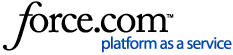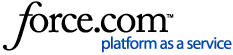-
Select the Campaign Builder tab.
-
Select the Template icon from the bottom navigation bar.
-
Clicking the add button ( ) on the Template Builder List View screen opens the New Template screen.
) on the Template Builder List View screen opens the New Template screen.
-
Select a Template Type.
-
Add Sections to your Email Template.
-
For the Section that you wish to be condition, select the  icon.
icon.
-
Under the Condition Set heading, select Add Condition Set.
-
Select the Edit icon  .
.
-
The Condition Set window will display. Enter a Condition Name and Description.
-
Select the Conditions tab.
-
Enter your Conditions.
-
Select Ok.
|
Notes:
-
If you are using Queries as your Data Source, you cannot use Conditional Content.
-
All condition set filter criteria should be unique before saving.
-
If the Default condition set contains criteria, then all other condition sets within the same template section should also have unique criteria before saving. Only the default condition set can have no criteria.
-
When the system reaches the limit for criteria on conditional content, you will no longer be able to save changes. Consider creating a Validation Rule to generate a warning when you are getting close to the limit.
-
Refresh will strip out Conditional sections from the text version of the email template. If you are including Conditional Content, we recommend that you NOT use the Refresh option.
|
This article references the use of the
Campaign Builder tool. Legacy UI instructions can be found here:
Email Admin Guide Spring '17 SP.